Compare Lists in Excel
If you ever want to compare lists by looking up for values that exist in 1st list and matches with values in the 2nd list or even looking for values that exist in the 1st list and not exist in the 2nd list and then color them, then this feature is for you. Dose for Excel’s Compare Lists utility can easily look at your lists and compare them with one click on huge Excel sheets.
- Find values in 1st list that exist in the 2nd list
- Find values in 1st list that do not exist in the 2nd list
Click DOSE » Compare Lists
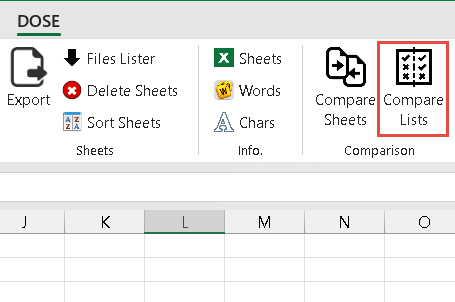

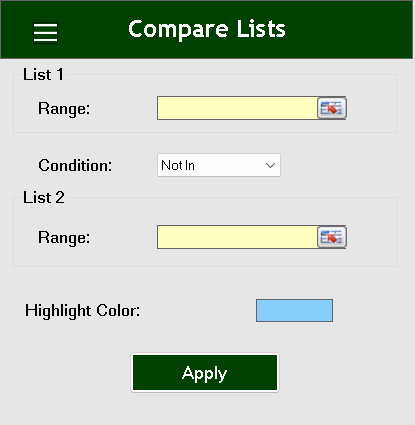
Find values in 1st list that exist in the 2nd list
- Select range of List 1 where the lookup values exist.
- Select range of List 2 where to look in.
- Condition: select “In”
- Then click Apply. In below example, all values in list 1 and exist in list 2 have been colored. You will see the result as shown in the below screenshot.
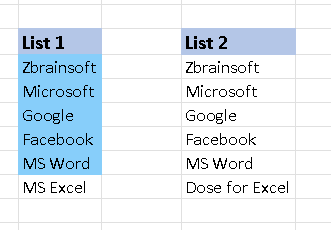
Find values in 1st list that do not exist in the 2nd list
- Select range of List 1 where the lookup values exist.
- Select range of List 2 where to look in.
- Condition: select “Not In”.
- Then click Apply. In below example, all values in list 1 that do not exist in list 2 have been colored. You will see the result as shown in the below screenshot.
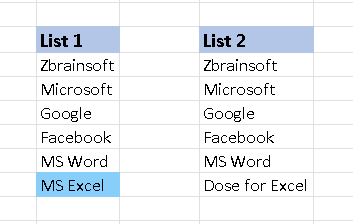
More Features:
Excel Formula Helper
Use Built-In Advanced Formulas In Excel You can quickly use built-in formulas without writing them…
Excel Insert Before After
Insert Text Before Or After In Excel Cells You can add text before first letter…
How to Change Text Case In Excel
Change Case Of Excel Cells Text Change case of text in selected cells in Excel…
Excel Delete Rows
Excel Highlight Or Delete Any Type Of Rows Highlight or delete items that are identical,…
Excel Hyperlinks Sheet Names
Convert All Your Worksheets into Hyperlinks in One Worksheet Extract all sheets names as hyperlinks…
Excel Filter By Selected Value
Excel Fast Filter To not wasting time by navigating to Data tab and click on…