Easily Extend Selection To The Last Used Row
Normally if you want to select a used data in a column using keyboard shortcuts, it will stop the selection on empty cells and then you will have to reuse the same shortcut to continue selection and so on until you reach the last used row. Dose for Excel‘s Extend selection to the last used row utility can quickly select your column cells including blank cells to the last used row.
Click DOSE » Select » Extend selection to the last used row

Usage:
- Select a cell where you want the selection starts from.
- And then apply this function by clicking on DOSE » Select » Extend selection to the last used row, and it will select cells to the last used row, see screenshots:
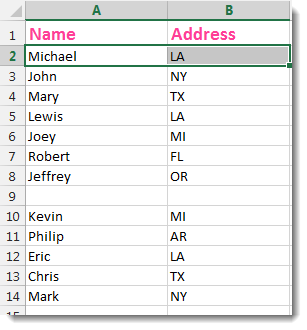


More Features:
Excel Import Files Names
Import Files Names From Your Folder Into Excel Import your directory or folder files names…
Excel Advanced Functions
Use Built-In Advanced Functions In Excel You can quickly use built-in functions without writing VBA…
Excel Count Chars
Count Chars In Excel Count chars in a cell or in a selected range of…
Excel Batch Insert Option Buttons
Batch Insert Option Buttons In Excel Insert a batch of option buttons into selected cells…
Excel Compare Sheets – Advanced Excel Sheet Comparison Tool
Why Compare Excel Sheets? When working with finance reports, inventory audits, or versioned data sets,…
Excel Backup Settings
Auto Backup Excel Workbooks Save time by auto backup your Excel files automatically once the…