Easily Extend Selection To The Last Used Column
Normally if you want to select a used data in a row using keyboard shortcuts, it will stop the selection on empty cells and then you will have to reuse the same shortcut to continue selection and so on until you reach the last used column. Dose for Excel‘s Extend selection to the last used column utility can quickly select your row cells including blank cells to the last used column.
Click DOSE » Select » Extend selection to the last used column
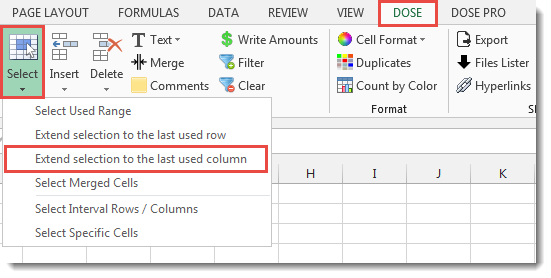
Usage:
- Select a cell where you want the selection starts from.
- And then apply this function by clicking on DOSE » Select » Extend selection to the last used Column, and it will select cells to the last used column, see screenshots:
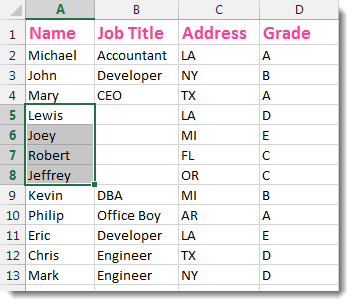

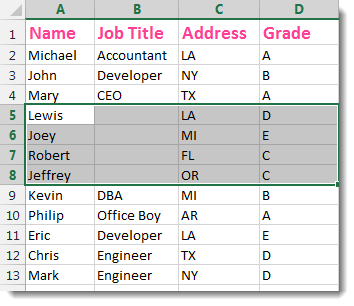
More Features:
Excel Select Used Range
Select Used Range With One Click Most annoying thing is when you want to select…
Excel Batch Delete Option Buttons
Batch Delete Option Buttons In Excel Sheets Batch deleting option buttons in selected cells without…
Excel Sort Sheets
Sort Sheets by alphanumeric or date In Excel Sort your sheets in your current workbook…
Excel Delete Illustrations And Objects
Delete Illustrations and Objects In Excel Sheets If you ever had many sheets including a…
Excel Remove All Macros
Remove All Macros From Excel Workbooks Delete Macros, User Forms, VBA modules, etc. from Excel…
Excel How to Remove Only Text Or Only Numbers
Remove text or numbers or symbols from cells in Excel You can remove only text…