Excel Fast Filter
To not wasting time by navigating to Data tab and click on filter then going to the column to filter it with typing the value to be filtered at, you simply can use this utility Filter to do it faster as explained in below. Dose for Excel‘s Filter utility can easily do this with one click.
Click DOSE » Filter
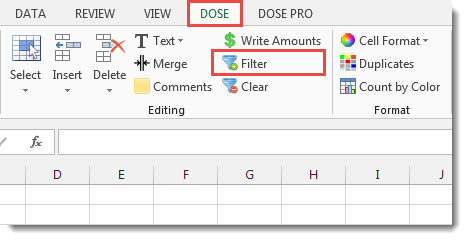
Usage:
- Select a cell that you want to filter the whole column according to it.
- And then click DOSE » Filter. The utility will filter the column based on the selected cell value. If you want to clear the filter then Click DOSE » Clear to clear the current filter. In below example, we filter the column “B” with value “Accountant”. See screenshots:
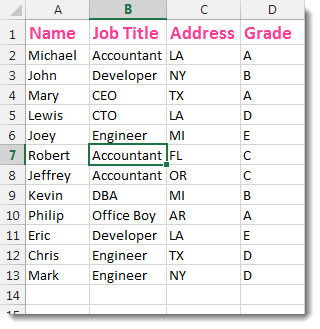

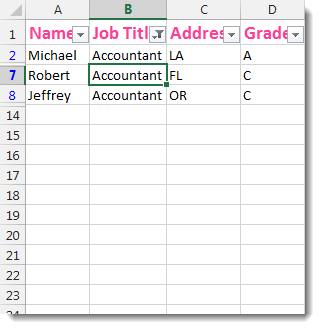
More Features:
How to Change Text Case In Excel
Change Case Of Excel Cells Text Change case of text in selected cells in Excel…
How to insert a date picker in Excel
Add Date Pickers to Your Excel Sheets in No Time Effortlessly streamline data entry and…
Excel Remove All Macros
Remove All Macros From Excel Workbooks Delete Macros, User Forms, VBA modules, etc. from Excel…
Excel Count Worksheets
Count Sheets In Excel Count sheets in Excel whether visible or hidden, a window will…
How to Select Interval Rows or Columns in Excel
Select Interval Rows Or Columns In Excel Easily select interval rows or columns, for example,…
Excel Backup Settings
Auto Backup Excel Workbooks Save time by auto backup your Excel files automatically once the…