Remove All Macros From Excel Workbooks
Delete Macros, User Forms, VBA modules, etc. from Excel workbooks without doing it manually. Dose for Excel‘s Remove All Macros utility can easily delete all kind of macros and VBA modules from Excel workbooks.
Click DOSE » Delete » Remove All Macros
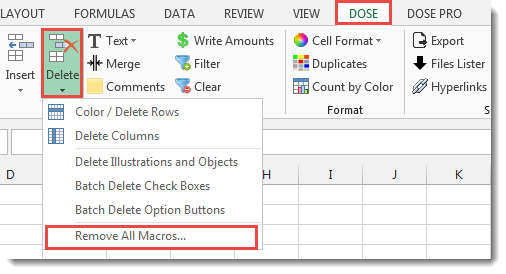
Usage:
- Open and activate the Excel workbook you want to remove macros from.
- And then apply this function by clicking on DOSE » Delete » Remove All Macros, see screenshots:
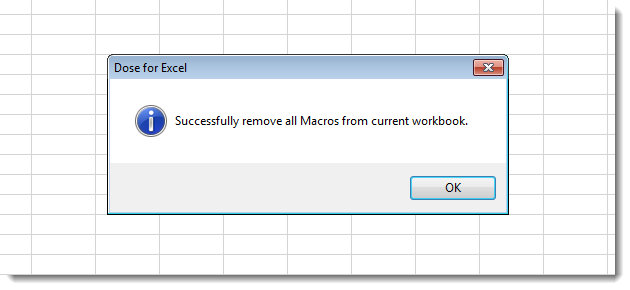
More Features:
Excel How to Remove Only Text Or Only Numbers
Remove text or numbers or symbols from cells in Excel You can remove only text…
Excel Backup Settings
Auto Backup Excel Workbooks Save time by auto backup your Excel files automatically once the…
Excel Color Duplicates
Color Duplicated Cells Values In Groups In Excel Color the duplicated cells values, each group…
Excel Delete Columns
Highlight Or Delete Any Type Of Columns Highlight or delete identical, empty, or hidden cell…
How To Insert Checkbox In Excel
Batch Insert Check Boxes In Excel Insert a batch of checkboxes into selected cells without…
Excel Clean Data
Clean Data In Excel Clean data in huge Excel sheets could take long time doing…