If you ever want to remove a certain number of characters from the beginning or from the end of text in Excel or even remove certain characters by specifying the position to start remove characters from with specifying number of characters to be removed, then you will need to use this powerful utility that accomplish this task with one click otherwise you will need to write VBA code. Dose for Excel‘s Remove by Position utility can remove any type of characters you want from text in Excel cells with one click on huge Excel sheets.
- Remove certain number of characters from the beginning of text
- Remove certain number of characters from the end of text
- Remove certain number of characters from a specified position
Click DOSE » Text » Remove by Position
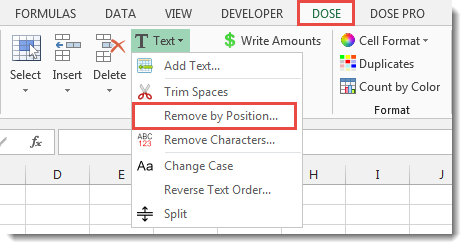

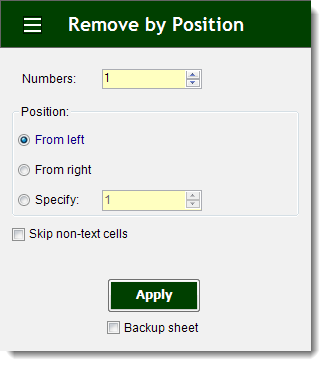
Remove certain number of characters from the beginning of text
- Example: remove first six characters from text, turn “Excel 2016-2007” into “2016-2007”.
- Select range of cells that you want to remove the characters from.
- Specify number of characters to be removed in Numbers box, then check From left option.
- Then click Apply. In below example, we will remove the first three characters from the beginning of text, “MS-” will be removed. You will see the result as shown in the below screenshot.
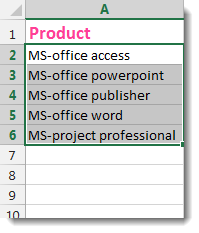

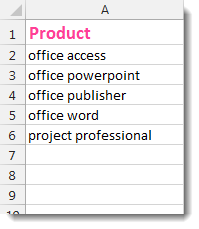
Remove certain number of characters from the end of text
- Example: remove last five characters from text, turn “Excel 2016-2007” into “Excel 2016”.
- Select range of cells that you want to remove the characters from.
- Specify number of characters to be removed in Numbers box, then check From right option.
- Then click Apply. In below example, we will remove the last five characters from the end of text. You will see the result as shown in the below screenshot.
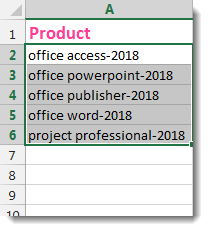

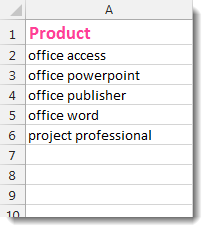
Remove certain number of characters from a specified position
- Example: remove four characters starting from position six from text, turn “Excel 2016-2007” into “Excel-2007”.
- Select range of cells that you want to remove the characters from.
- Specify number of characters to be removed in Numbers box, then check Specify option.
- Then click Apply. In below example, we will remove “-2018” starting from position 6 for five characters length from text. You will see the result as shown in the below screenshot.
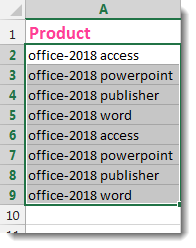

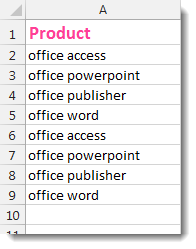
Demo
More Features:
Excel Compare Sheets – Advanced Excel Sheet Comparison Tool
Why Compare Excel Sheets? When working with finance reports, inventory audits, or versioned data sets,…
Excel Delete Blank Sheets
Delete All Empty Worksheets Excel Delete all blank or empty sheets in Excel one time…
Dose for Excel Languages
Dose for Excel Multi-Language Dose for Excel Add-In supports many languages, you can change the…
How To Color Alternate Row In Excel
Color alternate row or column in Excel With this utility you can quickly apply shading…
Excel Remove All Macros
Remove All Macros From Excel Workbooks Delete Macros, User Forms, VBA modules, etc. from Excel…
Excel Merge
How to Merge Cells in Excel Merging cells is a common practice when working with…
