If you ever want to remove comments or replace them or even show and hide them in huge Excel Sheets and much more, then this is for you. Dose for Excel‘s Comments utility can implement this with one click on huge number of cells and sheets.
Click DOSE » Comments
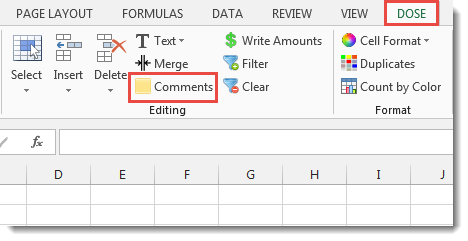

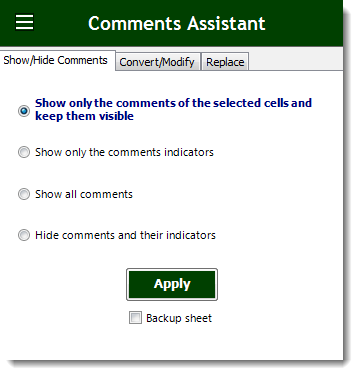
Usage:
- Select a range of cells.
- Check the option you need in Comments Assistant:
a. Toggle show or hide comments with a single click.
b. Convert comments to cells text.
c. Convert cells text to comments.
d. Easily delete comments in a range of cells.
e. Resize and position comments of selected cells.
f. Collect comments on all sheets and list them in one sheet column.
g. Replace comment’s old value with new one. - Then click Apply. You will see the result as shown in the below screenshot.
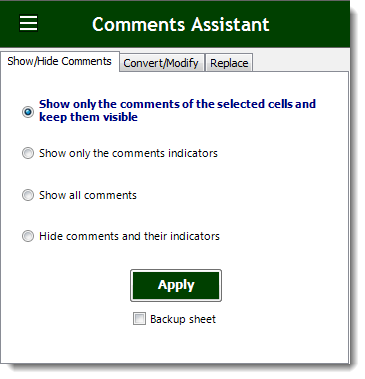
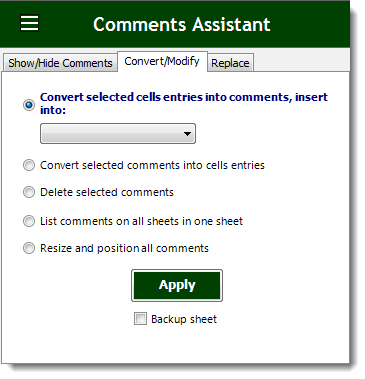
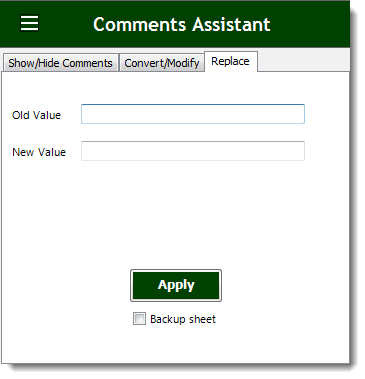
Demo
More Features:
Excel Insert Empty
Insert Empty Rows Or Columns At Certain Interval In Excel If you ever want to…
Excel Merge
How to Merge Cells in Excel Merging cells is a common practice when working with…
Excel Delete Blank Sheets
Delete All Empty Worksheets Excel Delete all blank or empty sheets in Excel one time…
Excel Remove All Macros
Remove All Macros From Excel Workbooks Delete Macros, User Forms, VBA modules, etc. from Excel…
Excel Select Specific Cells
Select Specific Cells In Excel Sheet If you ever want to select some specific cells…
Excel Remove By Position
Remove characters by position from text in Excel If you ever want to remove a…
