Sort Sheets by alphanumeric or date In Excel
Sort your sheets in your current workbook ascending or descending by alphanumeric or date sorting, this is useful when you have a huge number of sheets and want to view them as sorted or when you have sheets names as date and want the sheets sorted by day, month, year. Dose for Excel’s Sort utility can quickly do the task with one click.
Click DOSE » Sort



Sort Excel sheets by alphanumeric
- Click on DOSE » Sort and a sort worksheets pane will open.
- Check Alpha Numeric Sorting option to sort sheets by alphanumeric (Characters and Numbers), and check Ascending option if you want to sort sheets in ascending order (A to Z) or check Descending option if you want to sort sheets in descending order (Z to A).
- And then click Apply. In below example, Sheets are sorted by alphanumeric in an ascending order. See screenshots.



Sort Excel sheets by date
- Click on DOSE » Sort and a sort worksheets pane will open.
- Check Date Sorting option to sort sheets by Date, and check Ascending option if you want to sort sheets in ascending order (Oldest to Newest) or check Descending option if you want to sort sheets in descending order (Newest to Oldest).
- And then click Apply. In below example, Sheets are sorted by date in an ascending order. See screenshots.


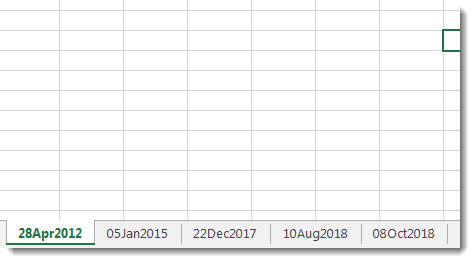
Sort Excel sheets based on custom lists
- Click on DOSE » Sort and a sort worksheets pane will open.
- Check Based on Custom List option to sort sheets by the custom list values.
- And then click Apply. In below example, Sheets are sorted by month name in an according to the custom list order. See screenshots.
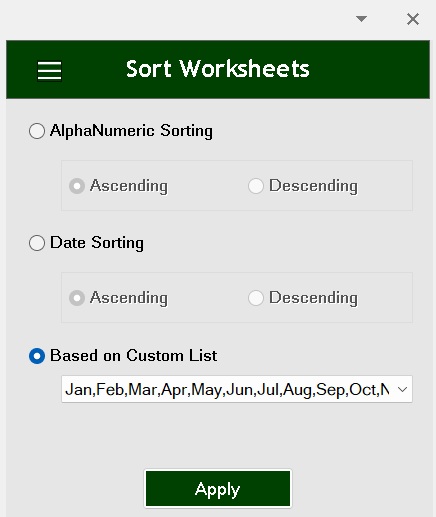

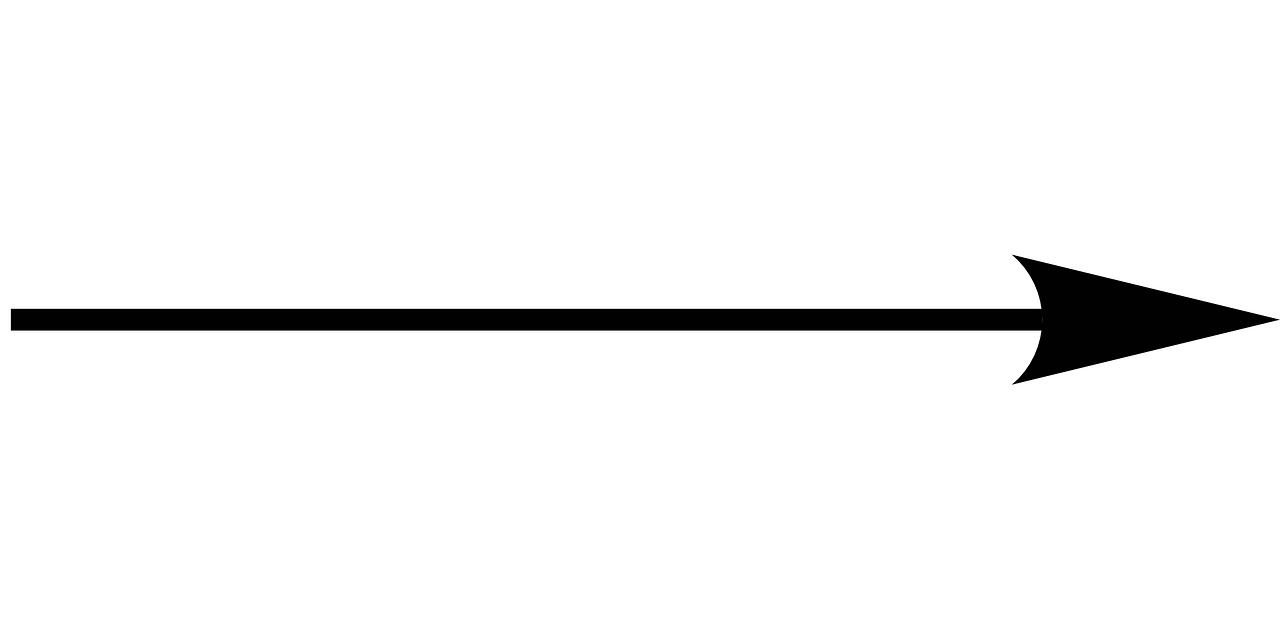

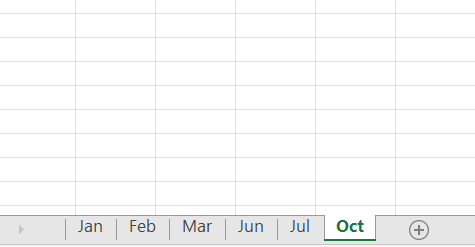
More Features:
Excel Batch Insert Option Buttons
Batch Insert Option Buttons In Excel Insert a batch of option buttons into selected cells…
Excel Export Sheets
Export Sheets Separately In Different Formats In Excel Exporting from sheets from Excel using Excel…
Excel Hyperlinks Sheet Names
Convert All Your Worksheets into Hyperlinks in One Worksheet Extract all sheets names as hyperlinks…
How To Sum And Count Cells By Color In Excel
Sum and count and average cells by color in Excel To make the data stand…
Excel Navigation
Navigation to Excel Sheets If you have many opened workbooks and want to navigate to…
Excel Formula Helper
Use Built-In Advanced Formulas In Excel You can quickly use built-in formulas without writing them…