If you have many data in Excel sheet cells, and want to maximize the work area to easily view your data then this utility can maximize the area by hiding the formula and status bar and minimizing the Excel ribbon. Dose for Excel‘s Work Area utility can do this easily with one click.
Click DOSE » Work Area
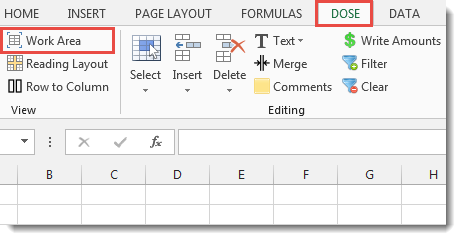
Usage:
- Click on Work Area at Dose ribbon.
- A maximized work area resulted with a small window with the following options:
a. Show or hide Excel formula bar.
b. Show or hide Excel status bar.
c. Return to original work area size. - See the result as shown in the below screenshot.
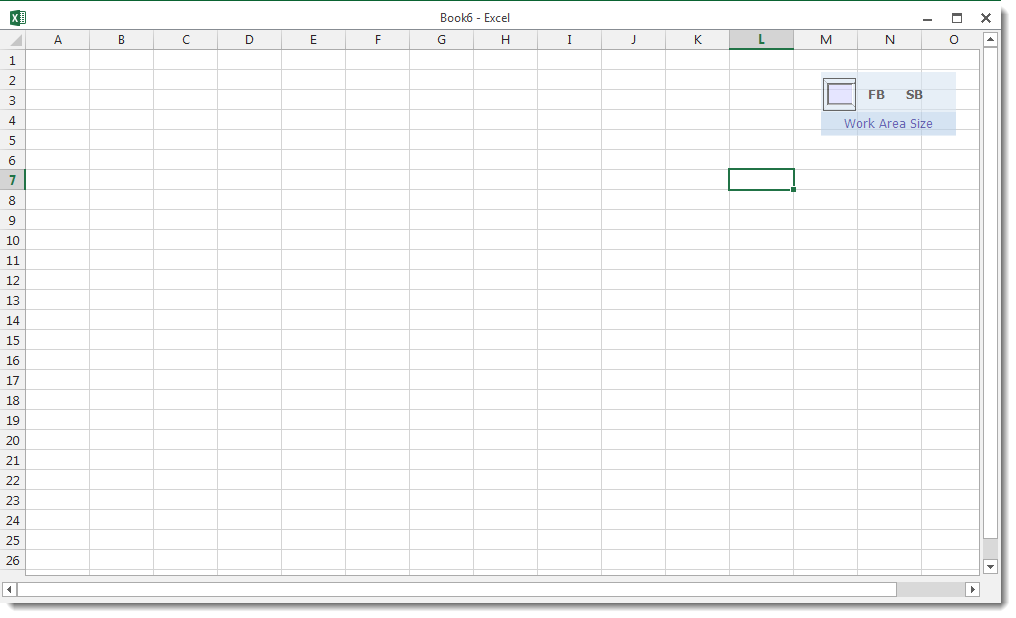
Demo
More Features:
Dose For Excel Settings
Edit Settings of Dose for Excel Using Dose for Excel settings, you can configure what…
How to Remove Leading Or Trailing Or Extra Spaces In Excel
Remove Leading Or Trailing Or Extra Spaces From Excel Cells You can remove leading spaces,…
Excel Batch Delete Check Boxes
Excel Batch Delete Check Boxes In Excel Batch deleting check boxes in selected cells without…
How to Change Text Case In Excel
Change Case Of Excel Cells Text Change case of text in selected cells in Excel…
Excel Delete Rows
Excel Highlight Or Delete Any Type Of Rows Highlight or delete items that are identical,…
Dose for Excel Languages
Dose for Excel Multi-Language Dose for Excel Add-In supports many languages, you can change the…
