Converting numerical values into words in Excel holds significant importance for individuals in the finance field or those dealing with currencies and numerical data. Dose for Excel‘s Write Amounts utility enables swift conversion of amounts into words and provides the flexibility to easily alter both the currency and its corresponding value.
Click DOSE » Text » Write Amounts
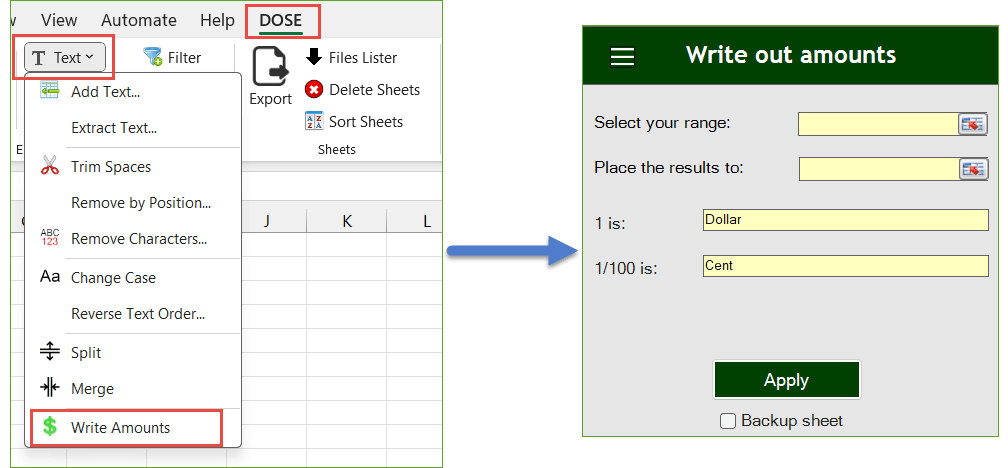
Usage:
- Select a range of cells contains the amount numbers that you want to convert to words in the “Select your range:” box.
- Default currency is Dollar but you can change it to whatever currency you want in the “1 is:” box.
- Choose where you want to insert the results in “Place the results to:” box.
- Then click “Apply” button. You will see the result as shown in the below screenshot.
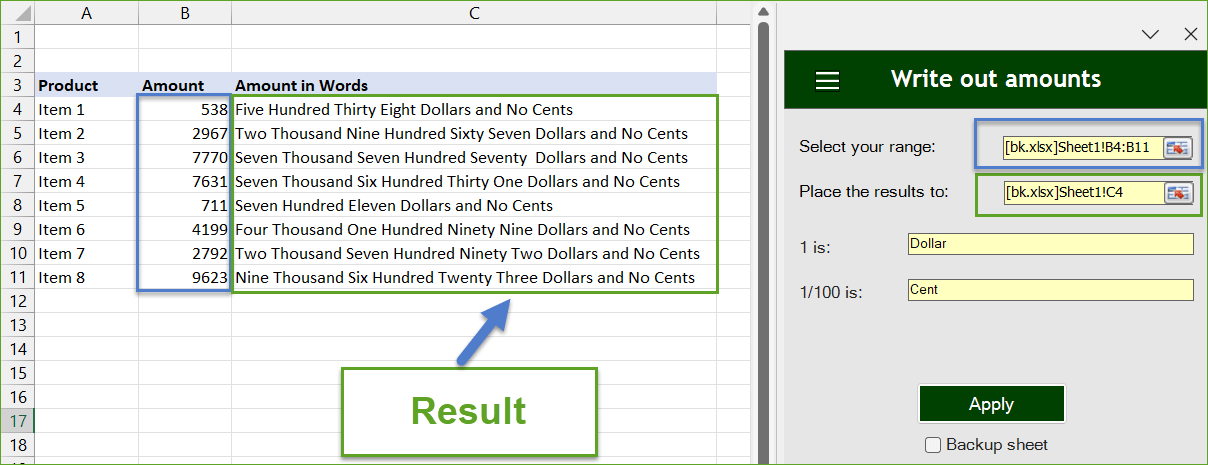
Enhanced Readability
Convert numbers to words in Excel for improved document readability, making financial reports, invoices, and other numerical data more user-friendly.
Compliance and Legal Documents
Ensure compliance with legal standards and regulatory requirements by converting numerical figures to words in contracts, agreements, and other legal documents, facilitating better understanding.
Error Reduction
Minimize the risk of errors and misinterpretation by using a reliable method to convert numbers to words, providing clarity and reducing the chances of numerical mistakes.
Demo: Convert Numbers To Words In Excel
More Features:
How To Color Alternate Row In Excel
Color alternate row or column in Excel With this utility you can quickly apply shading…
Excel Insert Before After
Insert Text Before Or After In Excel Cells You can add text before first letter…
Excel Batch Insert Option Buttons
Batch Insert Option Buttons In Excel Insert a batch of option buttons into selected cells…
Dose For Excel Settings
Edit Settings of Dose for Excel Using Dose for Excel settings, you can configure what…
Excel Insert Empty
Insert Empty Rows Or Columns At Certain Interval In Excel If you ever want to…
Excel Delete Illustrations And Objects
Delete Illustrations and Objects In Excel Sheets If you ever had many sheets including a…
